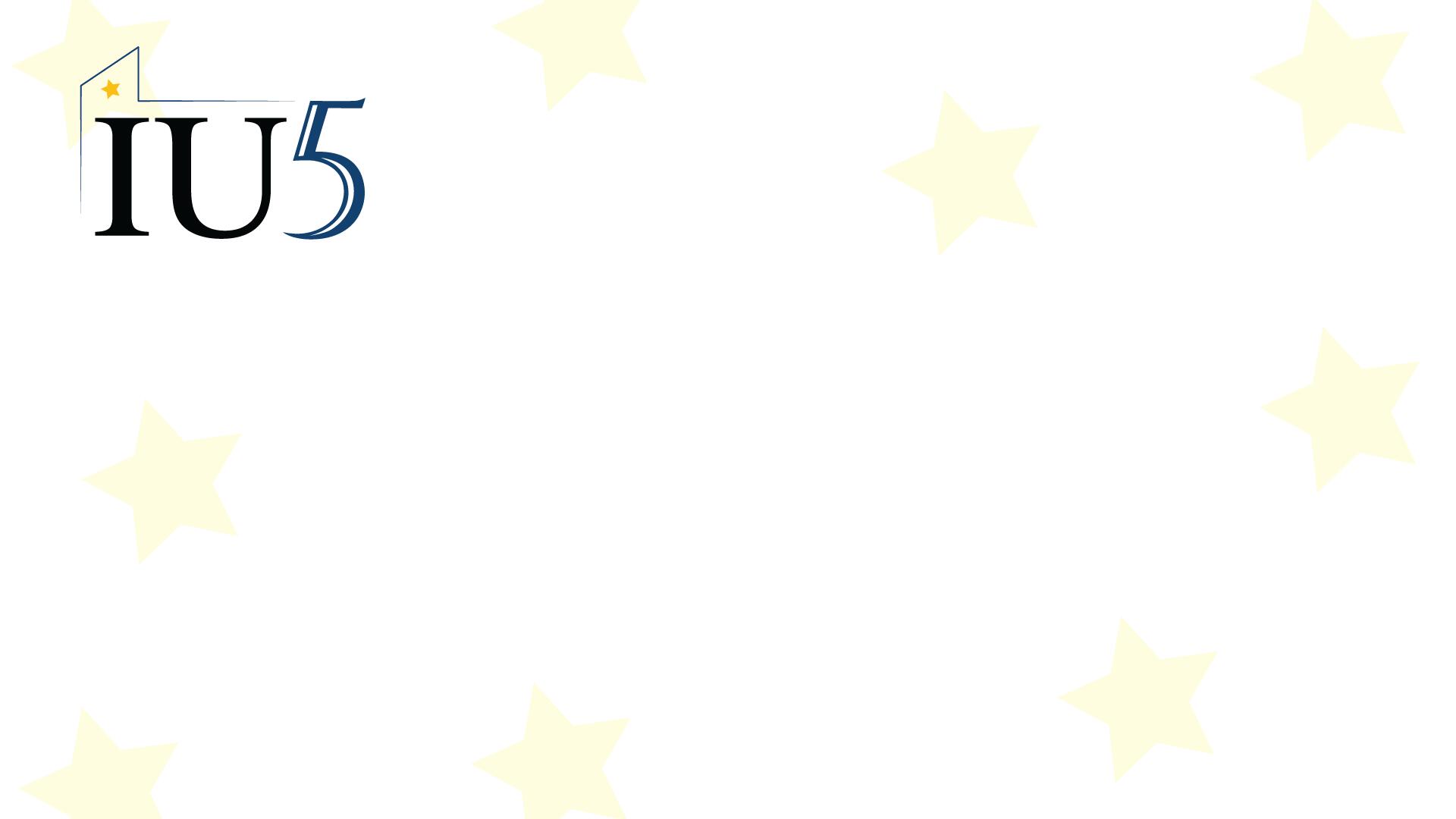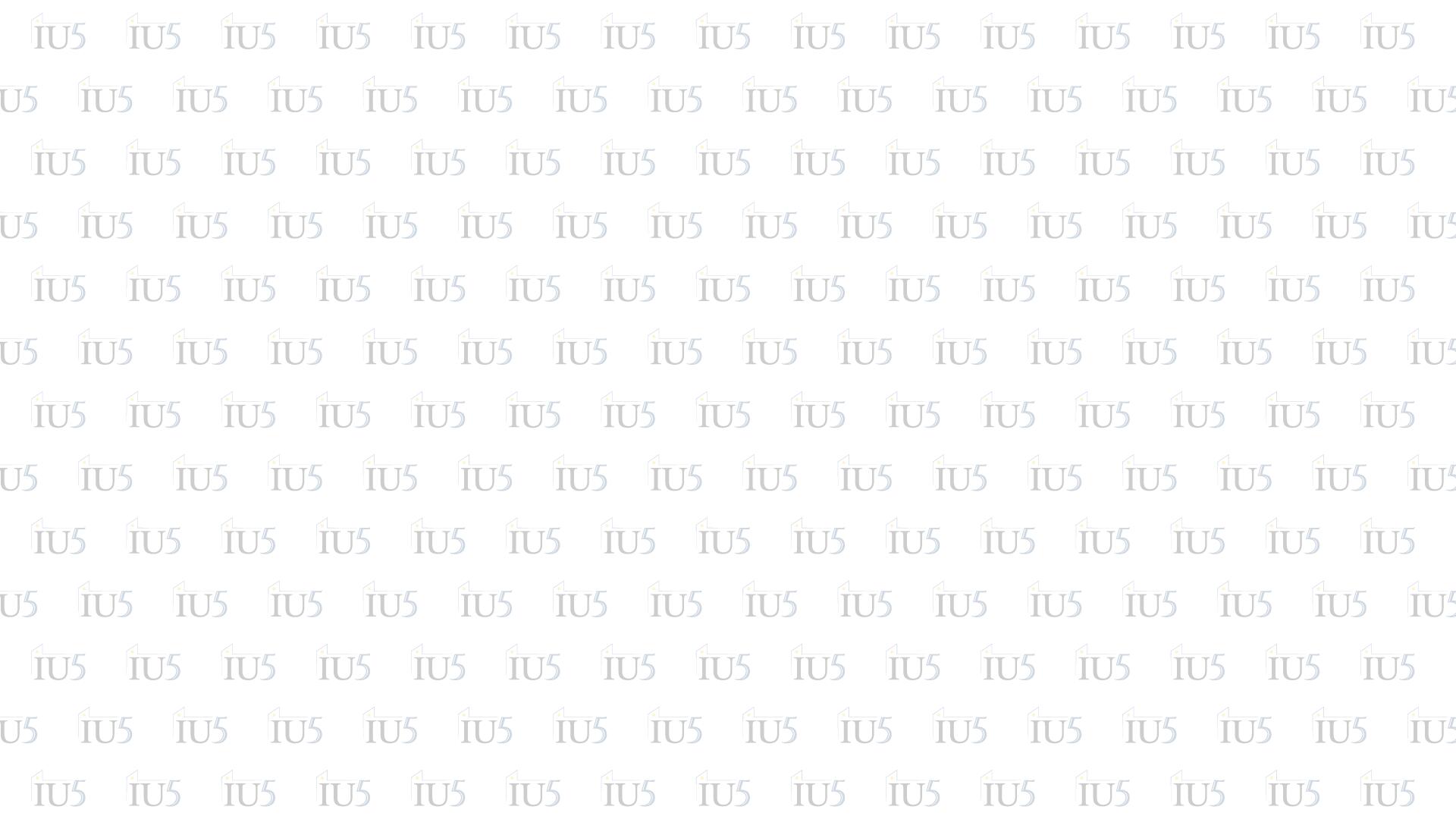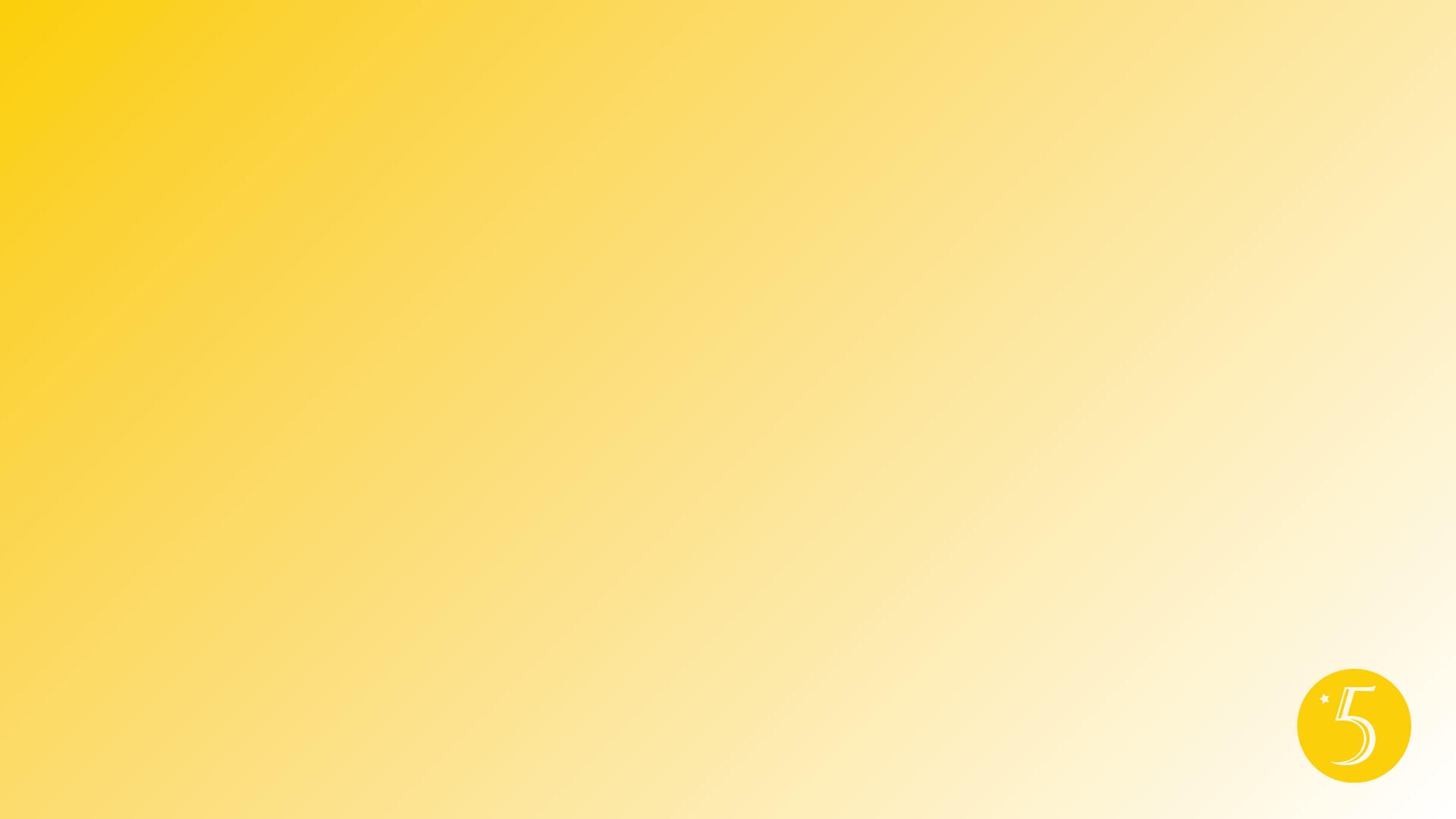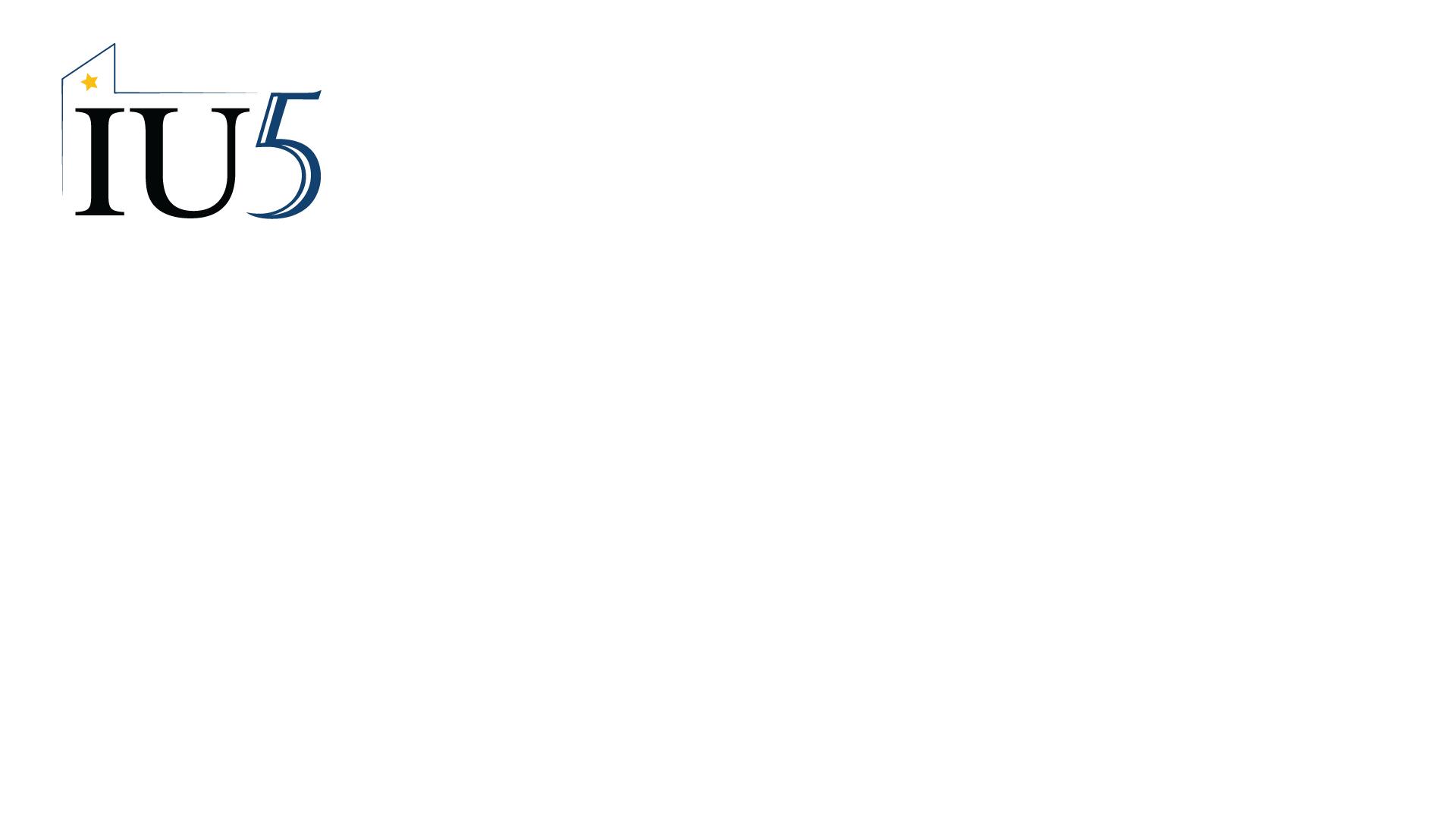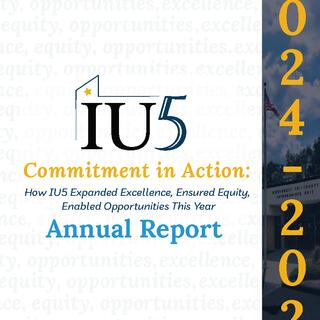IU5 Branding Guidelines
Welcome to our IU5 branding guidelines page! These guidelines can assist you when using our brand assests and showcasing IU5 content; they apply to all media, including in-house content, official letterheads and packaging, department specific materials, as well as digital/online media and broadcast.
We are very proud of our brand and are happy to have you promote the IU5's presence and content, but we require you to do so according to the specifications below to ensure that our brand always looks its best, by staying strong and consistent.
Our Logo
Our logo is the combination of the condensed name of our organization (IU5) and simple outline of Pennsylvania. The star represents the area we serve.
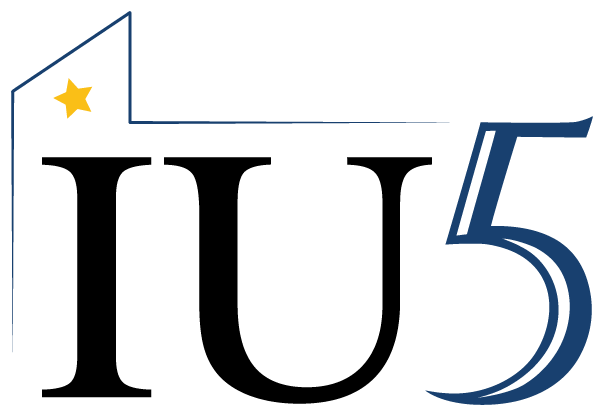
Feel free to download the logo:
Our Submark
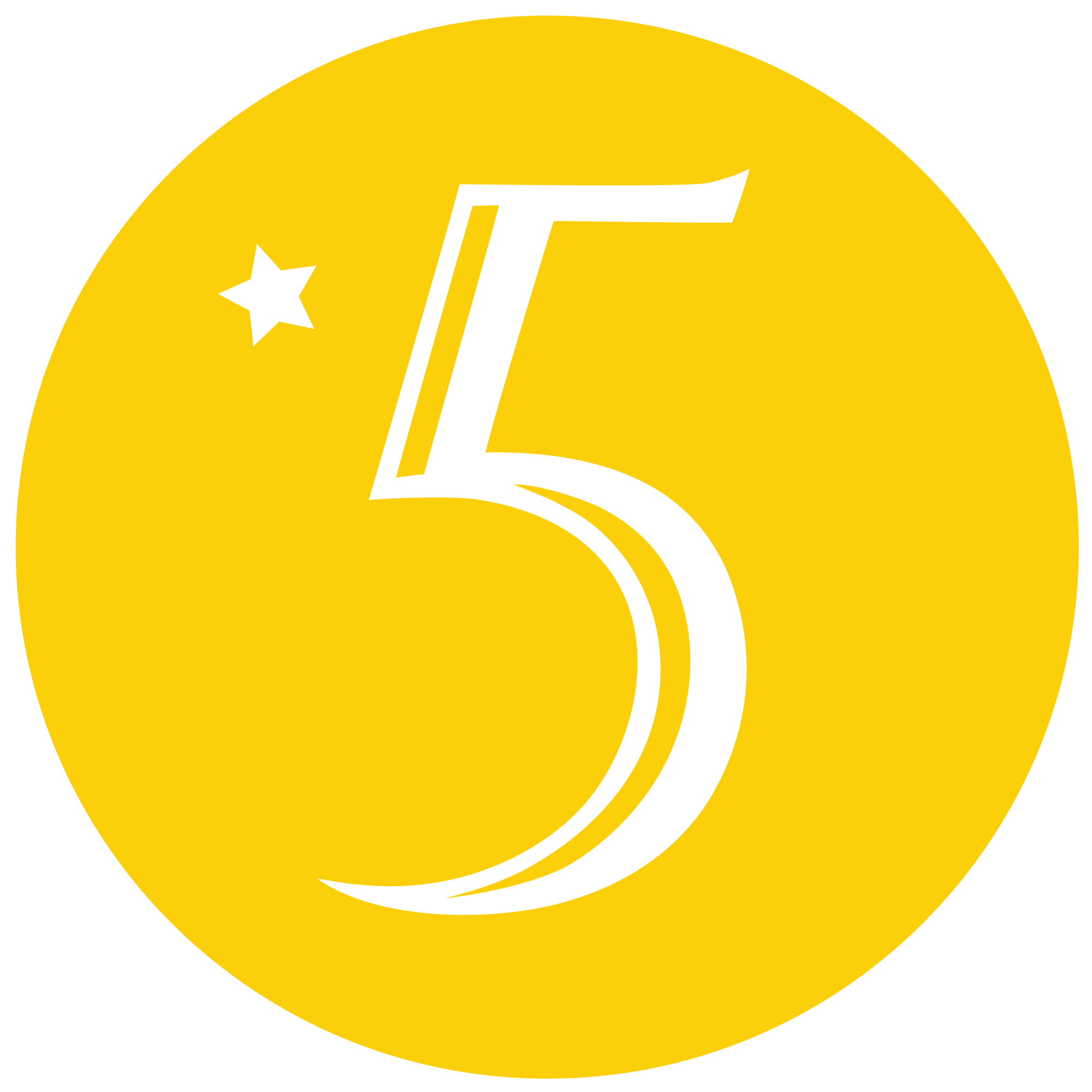
In cases when the IU5 brand has already been established or space doesn't allow for the full logo, we simply use the submark on its own.
The IU5 submark should never be used to replace the IU5 primary logo unless the exception is approved by the IU5 Marketing.
Please contact the IU5 Marketing for a file download.
Logo Misuse
.png)
Our Colors
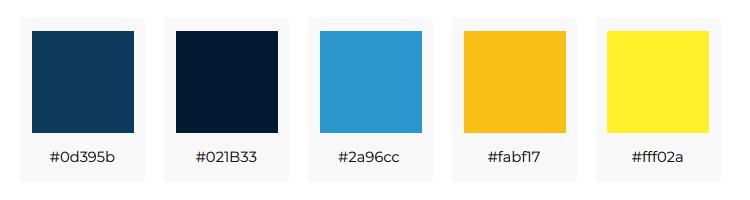
Backgrounds for TEAMS & Zoom Meetings
Click on desired background image below. Once the image pops up in the new window, right click and choose the option Save Image As and save it wherever you'd like on your computer.
We'd like to thank you for adhering to these guidelines to maintain our brand's consistency and overall presence. If you find that you are having trouble with anything regarding these guidelines or directions or if you are unsure if your communication best represents the IU5 brand, please contact the IU5 Marketing.